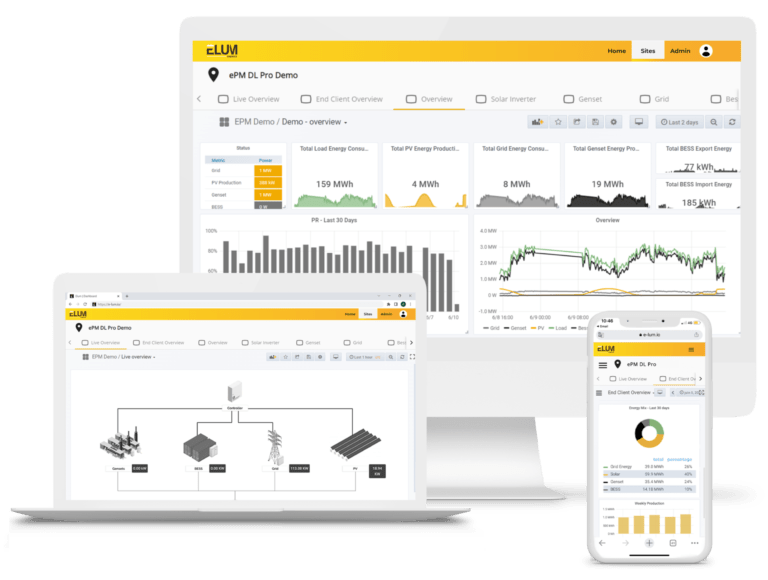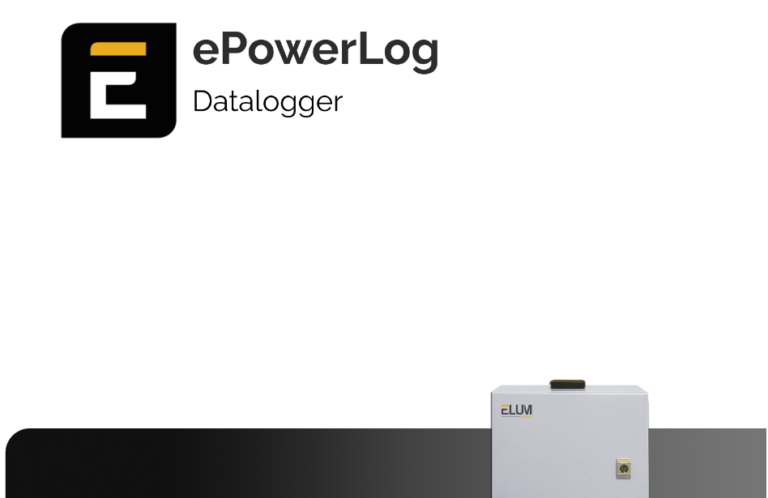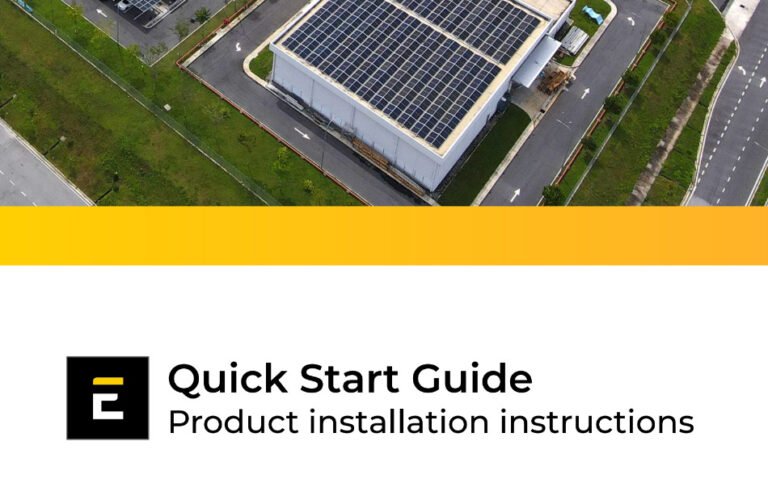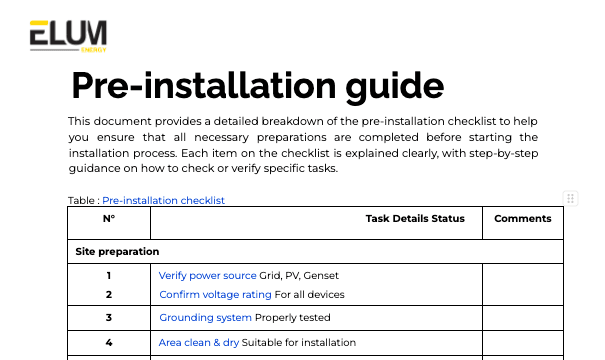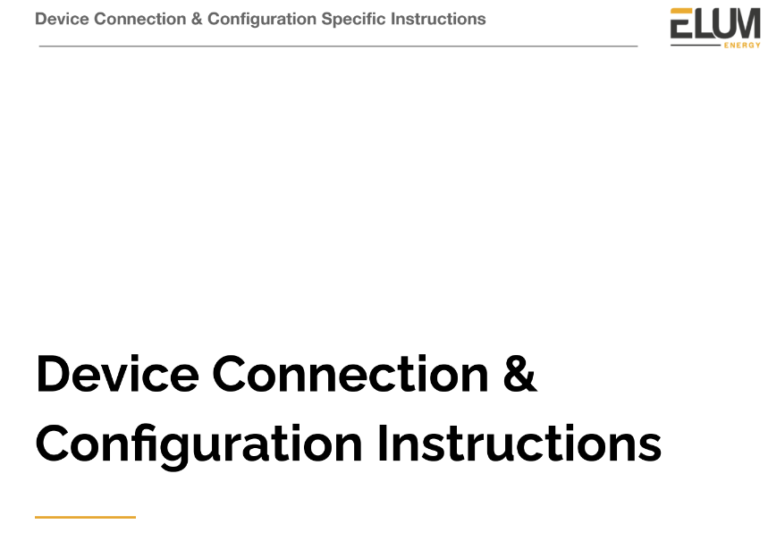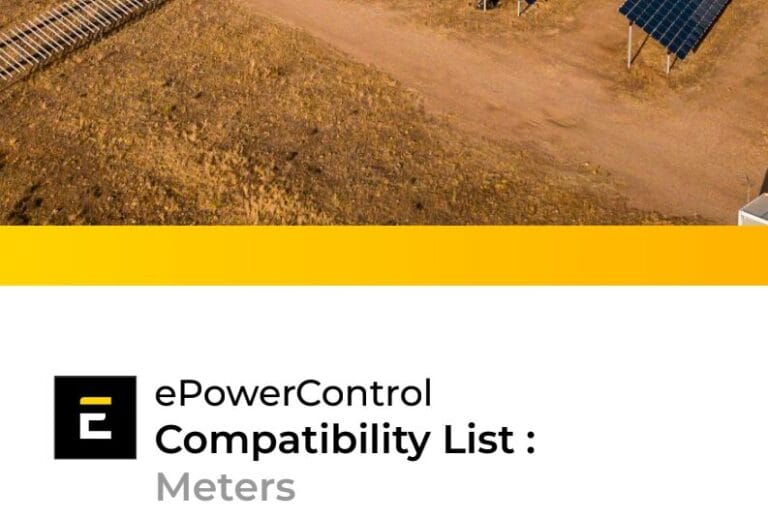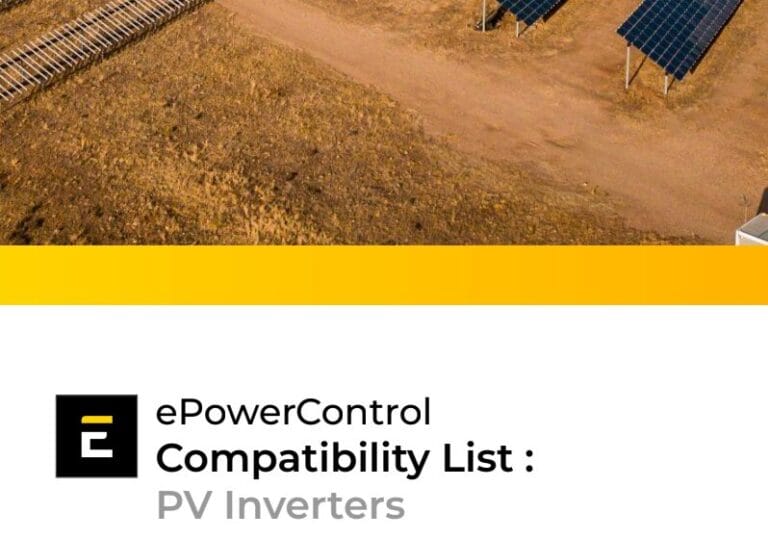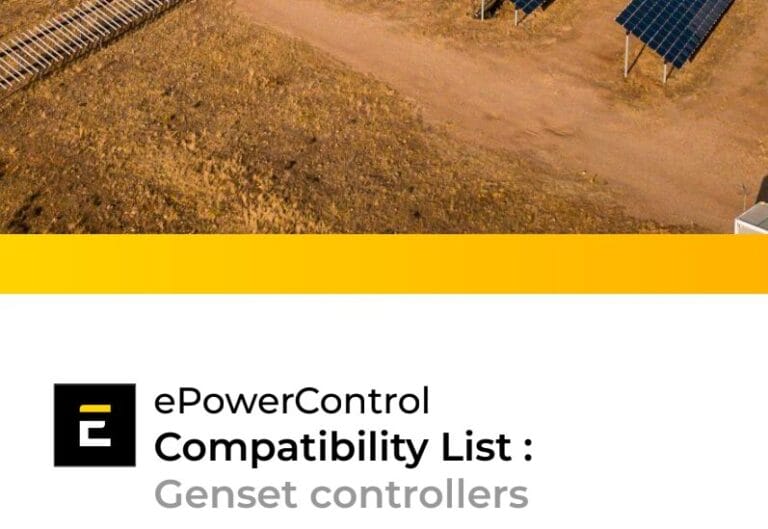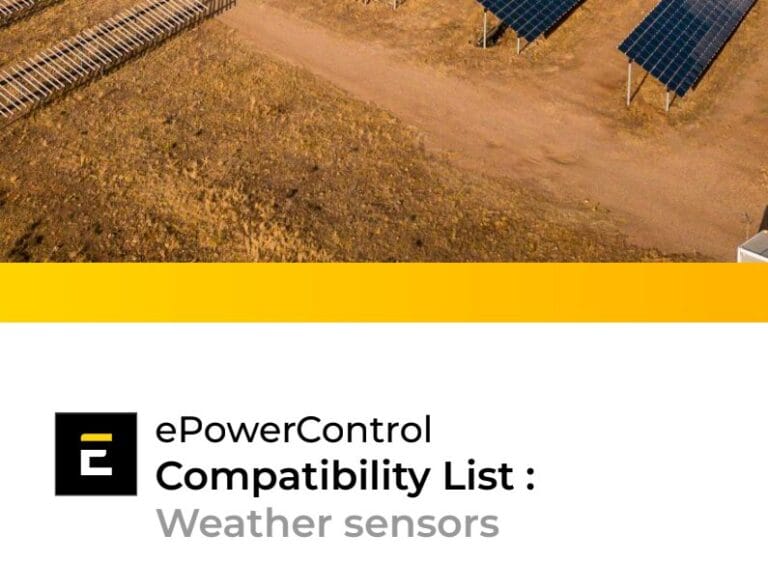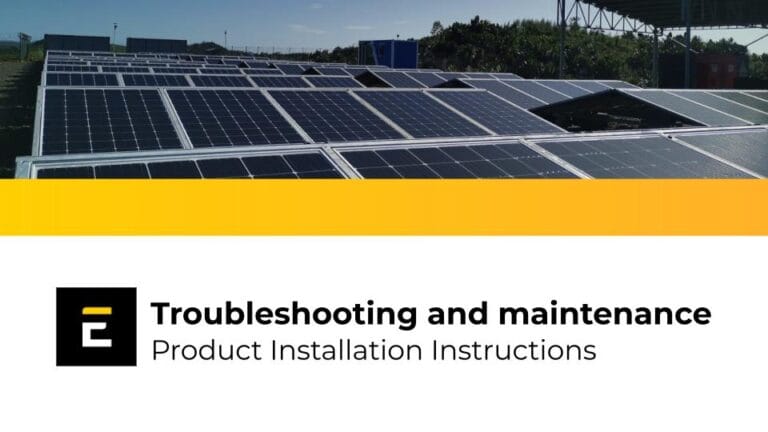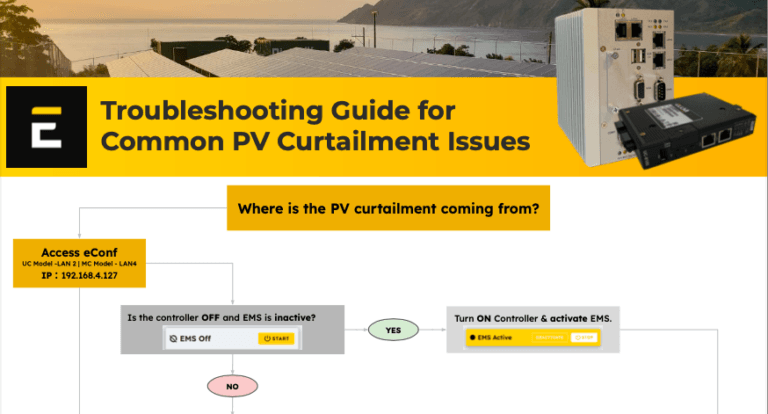Homepage > Elum Academy > Elum Academy: ePowerLog DL series
ePowerLog DL Series
Access complete training courses for seamless installation, expert configuration and troubleshooting for both Series 1 and Series 2.
Select your solution's series code to begin

- Perfect for installers looking to understand the foundational installation process
- For users who want to learn from training that covers all essential steps to get your system up and running smoothly
Training Course: ePowerLog DL 500 & 1000
Get started with our in-depth training course, guiding you through every step of the installation process.
- Lessons 1 & 2: Pre-installation essentials, required tools, and everything you need to get started.
- Lessons 3–7: Step-by-step installation, setup, and configuration of ePowerLog DL 500 & 1000.
For extra help, visit the troubleshooting section for detailed solutions and support.
Course Structure
Objective:
Understand the role of ePowerLog 500 & 1000: Develop a comprehensive understanding of the datalogger, focusing on its application in data logging and managing diverse energy components within solar installations.
Content:
Overview of ePowerLog 500 & 1000: Key monitoring features, compatibility with Modbus protocol devices, remote data logging, and integration capabilities.
Objective:
Prepare for installation: Ensure you have all the necessary tools, equipment, and knowledge to begin the physical installation of ePowerLog 500 & 1000 smoothly and effectively.
Content:
Objective:
Installation and internet setup: Learn how to physically install the ePowerLog 500 & 1000 and configure the internet connection to ensure reliable remote access and seamless monitoring capabilities.
Video Step-by-Step Instructions:
Installation of ePowerLog 500 & 1000



Objective:
Meter connections: Follow a step-by-step guide on connecting meters to the Elum unit using Modbus TCP (Ethernet) and Modbus RTU (Serial) to enable accurate energy monitoring.
Video Step-by-Step Instructions:
Meters connection - Modbus TCP (Ethernet) & Modbus RTU (Serial)


Reference Material
Please consult our compatibility device evaluator for additional information.: https://elum-energy.com/compatibility/
Objective:
PV inverter connections: Learn the process of connecting PV inverters using Modbus TCP and Modbus RTU for efficient data exchange in solar power monitoring.
Video Step-by-Step Instructions:
PV inverters connection - Modbus TCP (Ethernet) & Modbus RTU (Serial)


Reference Material
Please consult our compatibility device evaluator for additional information.: https://elum-energy.com/compatibility/
Objective:
Genset controller connections: Learn the steps to connect genset controllers to the Elum unit via Modbus TCP and Modbus RTU, enabling reliable backup power monitoring.
Video Step-by-Step Instructions:
Genset controllers connection - Modbus TCP (Ethernet) & Modbus RTU (Serial)


Reference Material
Please consult our compatibility device evaluator for additional information.: https://elum-energy.com/compatibility/
Objective:
Sensors configuration: Understand how to set up a range of sensors on the Elum unit using Modbus TCP and Modbus RTU, ensuring comprehensive system data collection
Video Step-by-Step Instructions:
Sensors connection - Modbus TCP (Ethernet) & Modbus RTU (Serial)


Reference Material
Please consult our compatibility device evaluator for additional information.: https://elum-energy.com/compatibility/
Troubleshooting - DL 500 & 1000
Enhance troubleshooting proficiency: Gain the knowledge needed to effectively diagnose and resolve common issues in hybrid energy systems, enhancing system reliability and performance.
Overview of troubleshooting protocols: Key methods for resolving communication errors, addressing PV curtailment, verifying Modbus configurations, and ensuring accurate system settings in eConf.

Training Course: ePowerLog 3000 & 10000
Get started with our in-depth training course, guiding you through every step of the installation process.
- Lessons 1 & 2: Pre-installation essentials, required tools, and everything you need to get started.
- Lessons 3–7: Step-by-step installation, setup, and configuration of ePowerLog 3000 & ePowerLog 10000.
For extra help, visit the troubleshooting section for detailed solutions and support.
Course Structure
Objective:
Understand the role of ePowerLog 3000 & 10000: Develop a comprehensive understanding of the ePowerLog 3000 & 10000, focusing on their applications in data logging and managing complex and large-scale solar installations.
Content:
Overview of ePowerLog 3000 & 10000: Advanced monitoring features, extensive Modbus protocol compatibility, secure remote data logging, and robust integration capabilities for efficient management of large-scale solar installations.
Objective:
Prepare for installation: Ensure you have all the necessary tools, equipment, and knowledge to complete the physical installation of ePowerLog 3000 & 10000, ensuring a smooth and efficient setup.
Content:
Objective:
Installation and internet setup: Learn how to physically install the ePowerLog 3000 & 10000 and configure the internet connection to ensure reliable remote access and seamless monitoring functionality.
Video Step-by-Step Instructions:
Installation of ePowerLog 3000 & 10000
Objective:
Meter connections: Follow a step-by-step guide on connecting meters to the Elum unit using Modbus TCP (Ethernet) and Modbus RTU (Serial) to enable accurate energy monitoring.
Video Step-by-Step:
Meters connection - Modbus TCP (Ethernet) & Modbus RTU (Serial)
Reference Material
Please consult our compatibility device evaluator for additional information.: https://elum-energy.com/compatibility/
Objective:
PV inverter connections: Learn the process of connecting PV inverters using Modbus TCP and Modbus RTU for efficient data exchange in solar power monitoring.
Video Step-by-Step:
PV inverters connection - Modbus TCP (Ethernet) & Modbus RTU (Serial)
Reference Material
Please consult our compatibility device evaluator for additional information.: https://elum-energy.com/compatibility/
Objective:
Genset controller connections: Learn the steps to connect genset controllers to the Elum unit via Modbus TCP and Modbus RTU, enabling reliable backup power monitoring.
Video Step-by-Step:
Genset controllers connection - Modbus TCP (Ethernet) & Modbus RTU (Serial)
Reference Material
Please consult our compatibility device evaluator for additional information.: https://elum-energy.com/compatibility/
Objective:
Sensors configuration: Understand how to set up a range of sensors on the Elum unit using Modbus TCP and Modbus RTU, ensuring comprehensive system data collection
Video Step-by-Step:
Sensors connection - Modbus TCP (Ethernet) & Modbus RTU (Serial)
Reference Material
Please consult our compatibility device evaluator for additional information.: https://elum-energy.com/compatibility/
Troubleshooting DL 3000 & 10000
Enhance troubleshooting proficiency: Gain the knowledge needed to effectively diagnose and resolve common issues in hybrid energy systems, enhancing system reliability and performance.
Overview of troubleshooting protocols: Key methods for resolving communication errors, addressing PV curtailment, verifying Modbus configurations, and ensuring accurate system settings in eConf.